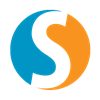The error you’re encountering (Cannot allocate memory) typically occurs when QEMU/KVM is unable to allocate the requested amount of memory (128GB in this case) for the VM. Here are some steps to troubleshoot and resolve the issue:
1. Check Host Memory Availability
- Ensure the host system actually has 128GB of free RAM available. The host OS and other processes also consume memory.
- Run
free -hortopon the host to check available memory. - If the host is using some memory, you may need to reduce the VM’s RAM slightly (e.g., 127GB) or free up host memory.
2. Check Kernel Memory Overcommit Settings
- Linux has a memory overcommit policy that may prevent QEMU from allocating large chunks of memory.
- Check the current overcommit mode:
cat /proc/sys/vm/overcommit_memory0= heuristic overcommit (default, may block large allocations)1= always overcommit (risky)2= strict no-overcommit (denies allocations if not enough RAM + swap)
- Temporarily set overcommit to
1(for testing):echo 1 > /proc/sys/vm/overcommit_memory - To make this permanent, add to
/etc/sysctl.conf:vm.overcommit_memory = 1
Then runsysctl -p.
3. Check Swap Space
- Ensure the host has sufficient swap space to handle the allocation (even if you don’t want the VM using swap, the host may need it for accounting).
- Run
swapon --showorfree -hto check swap. - Add swap if needed (e.g., 4-8GB as a safety buffer).
4. Check QEMU/KVM Limits
- Some systems impose limits on per-process memory allocation.
- Check
ulimit -afor themax locked memorysetting (should be unlimited or >= 128GB for the user running QEMU). - Adjust limits in
/etc/security/limits.conf:<user running qemu> hard memlock unlimited<user running qemu> soft memlock unlimited - Re-login or restart the service for changes to take effect.
5. Enable Huge Pages (Recommended for Large RAM VMs)
- Huge Pages improve performance and help with large memory allocations.
- Allocate huge pages (e.g., for 128GB = 65536 2MB pages):
echo 65536 > /proc/sys/vm/nr_hugepages - Make this permanent in
/etc/sysctl.conf:vm.nr_hugepages = 65536 - Verify with
grep HugePages_ /proc/meminfo. - Configure the VM to use huge pages in its XML (if using libvirt) or via SolusVM’s advanced options.
6. Check SolusVM Configuration
- Ensure SolusVM is configured to allow VMs with 128GB RAM.
- Edit
/usr/local/solusvm/includes/settings.phpand check:define('MEMORY_LIMIT', '128000'); // or higher - Restart SolusVM services after changes.
7. Verify QEMU/KVM Version
- Older versions may have issues with large memory allocations.
- Update QEMU/KVM to the latest version:
bash yum update qemu-kvm libvirt # For CentOS/RHEL apt-get update && apt-get upgrade qemu-kvm libvirt-bin # For Debian/Ubuntu
8. Test with a Smaller VM First
- Try creating a VM with 64GB RAM to isolate whether the issue is specific to 128GB.
9. Host Kernel Parameters
- Add
vm.nr_overcommit_hugepagesto/etc/sysctl.conf:vm.nr_overcommit_hugepages = 65536 - Run
sysctl -pto apply.
10. Debug QEMU
- Run QEMU manually with debug logging to see the exact failure:
bash qemu-kvm -m 131072 -enable-kvm -name test-vm -monitor stdio - Check logs in
/var/log/libvirt/qemu/or SolusVM’s logs.
Final Notes:
- If the host has exactly 128GB RAM, you may need to leave some memory for the host OS (e.g., 126GB for the VM).
- For production workloads, consider using a host with >128GB RAM (e.g., 144GB) to avoid overcommit issues.
After applying these changes, try recreating the VM in SolusVM. If the issue persists, check SolusVM-specific logs (usually in /usr/local/solusvm/data/logs/).